Lack of social responsibility from online casinos causes them to pay huge fines. Find out what online casino operators can do to develop better VIP programs.


Lack of social responsibility from online casinos causes them to pay huge fines. Find out what online casino operators can do to develop better VIP programs.

Dive into the art and science of teaching with our thorough exploration of what it takes to become an exceptional educator. From choosing your teaching path to honing your instructional techniques, discover the secrets to crafting a fulfilling career in education.
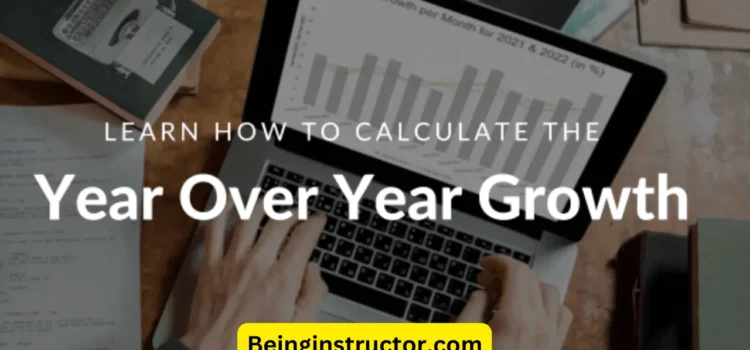
The term Year-over-Year (YOY), also known as “year-on-year”, is a financial comparison that’s often used to compare two or more events, on an annualized base.
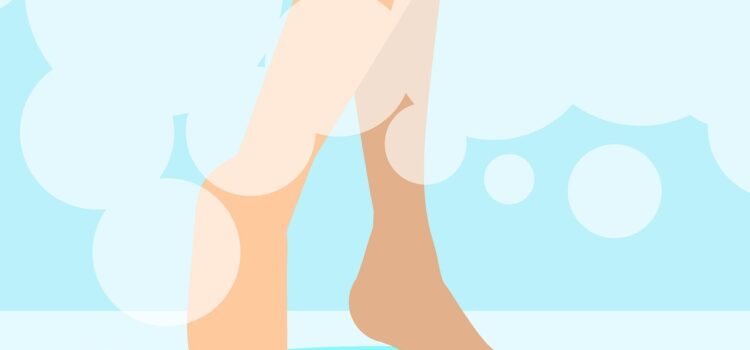
In this world of ours which is ever-changing and dynamic, finding even just a moment of peace and relaxation is vital for our overall wellness. And one method that’s gaining a lot of popularity for its therapeutic benefits is steam therapy. Steam, a natural element with ancient roots in wellness practices, offers a myriad of benefits for both the body and mind. Let’s delve into the world of steam and uncover its remarkable wellness advantages.
The Science Behind Steam
Steam therapy involves exposing the body to moist heat, typically through steam rooms, saunas, or steam showers. In a steam room or steam shower, the heat causes the body to sweat, which helps flush toxins and impurities, cleanses the skin, and promotes relaxation. But the benefits extend beyond mere relaxation; they delve into the realms of physical and mental rejuvenation.
Rejuvenating the Body
One of the primary benefits of steam therapy is its ability to rejuvenate the body. As the body absorbs the warmth of the steam, muscles relax, tension melts away, and circulation improves. This enhanced circulation delivers oxygen and nutrients to the body’s tissues while aiding in removing metabolic waste products. The result? Increased vitality, reduced muscle soreness, and an overall sense of well-being.
Cleansing the Skin
Steam opens the pores, allowing sweat to expel dirt, oil, and toxins. This deep cleansing action helps prevent acne and breakouts and promotes a healthy, radiant complexion. Regular steam sessions can be particularly beneficial for individuals with acne-prone or congested skin, as they help keep the pores clear and minimise the occurrence of blemishes.
Stress Relief and Relaxation
In today’s hectic world, stress has become a ubiquitous presence in our lives. Steam therapy offers a sanctuary of tranquillity where stress melts away and relaxation takes precedence. The warmth envelops the body, soothing tired muscles and calming the mind. It’s a therapeutic escape from the demands of daily life, allowing for much-needed moments of introspection and renewal.
Respiratory Support
Steam therapy can relieve respiratory ailments like congestion, allergies, and asthma. The moist heat helps open the airways, loosen mucus, and promote easier breathing. For those suffering from sinusitis or seasonal allergies, a steam session can offer much-needed relief by clearing nasal passages and reducing inflammation.
The Steam Shower’s Benefits
The steam shower stands out for its convenience and versatility among the various methods of steam therapy. Integrating seamlessly into modern bathrooms, a steam shower combines the benefits of a traditional shower with the therapeutic effects of steam. With the simple push of a button, you can transform your daily hygiene routine into a luxurious spa-like experience.
Beyond its convenience, a steam shower offers all the wellness benefits of steam therapy in the comfort of your own home. It’s a space where you can unwind after a long day, alleviate muscle tension, and promote overall well-being. Moreover, the heat and steam can enhance circulation, promote detoxification, and leave your skin feeling rejuvenated and refreshed.
Incorporating steam therapy into your wellness routine can have profound effects on your physical and mental health. Whether through steam rooms, saunas, or the convenience of a steam shower, the benefits are undeniable. Steam therapy offers a holistic approach to well-being from relaxation and stress relief to skin cleansing and respiratory support. So why not embrace the transformative power of steam and embark on a journey to a healthier, more rejuvenated you?
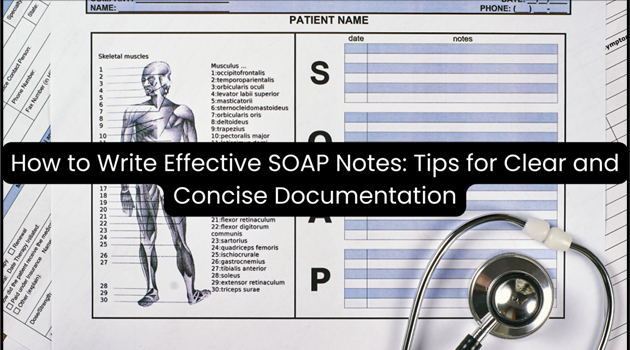
In the fast-paced world of healthcare, clear and concise documentation is the cornerstone of providing quality patient care. This documentation contains SOAP notes (subjective, objective, assessment, plan). They are structured in a specific format. They let physicians and others capture patient encounters, clinical findings, and treatment plans. Healthcare professionals must master the art of writing effective SOAP notes to enhance clinical efficiency, ensure legal compliance, and improve patient outcomes.
Understanding the direct impact of effective SOAP note documentation on clinical outcomes reveals its significance. For instance, doctors with strong documentation skills use the SOAP charting method. They see an increase in clinical efficiency scores. This increase is associated with higher quality patient care.
This guide will explore the definition of SOAP notes, details on writing them effectively, best practices, technology integration, and strategies for overcoming common challenges. By the end, readers will have the knowledge and tools to improve their SOAP note documentation. It will raise quality, speed up patient care, and protect against legal risks.
When it comes to documenting patient care, following the best practices and using SOAP notes examples as references can make a big difference. This helps healthcare professionals streamline their documentation process and improve communication across the entire care team.
Meticulous SOAP note documentation is crucial for legal protection and compliance with healthcare regulations. To mitigate legal risks:
Adhering to legal best practices not only protects healthcare professionals but also safeguards patient rights and upholds the integrity of the healthcare system.
Preserving patient confidentiality is a fundamental ethical principle in healthcare. Robust security measures, such as encryption and access controls, can reduce data breaches. To safeguard patient privacy:
By prioritizing confidentiality and security, healthcare professionals foster trust and maintain the integrity of the patient-provider relationship.
Clear and concise writing is essential for effective communication in SOAP notes. Physicians who avoid redundancy and technical language have a higher patient satisfaction rating. To improve readability:
By prioritizing clarity and conciseness, SOAP notes become more accessible and valuable resources for both healthcare professionals and patients.
Now that the critical role of adept SOAP note documentation has been established, let’s delve into crafting each component of the SOAP note format for maximum effectiveness.
The Subjective section sets the stage for the entire SOAP note by capturing the patient’s narrative or soap narrative example. Healthcare professionals use open-ended questions to get full patient histories.
To craft an effective Subjective section:
By capturing the patient’s story, you lay the groundwork for a thorough assessment and tailored treatment plan.
The Objective section documents measurable clinical data, including vital signs, physical examination findings, and test results.
To ensure accurate and comprehensive Objective documentation:
Objectivity and precision in this section are paramount, as these clinical findings inform the subsequent assessment and treatment plan.
In the Assessment section, healthcare professionals synthesize the Subjective and Objective information to formulate a clinical impression or diagnosis.
To craft an insightful Assessment:
A well-articulated Assessment section not only aids in accurate diagnosis but also facilitates continuity of care among healthcare teams.
The Plan section outlines the course of action for addressing the patient’s condition, including medications, therapies, follow-up appointments, and any necessary referrals.
To create an effective Plan section of the soap note:
A well-crafted Plan section empowers patients to participate in their care, fostering better health outcomes.
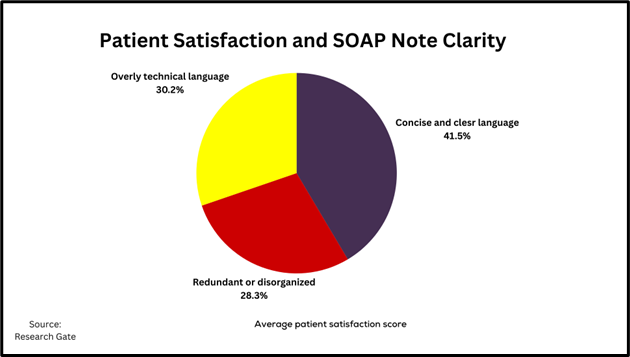
In the evolving healthcare environment, technology offers powerful tools to streamline and enhance SOAP note documentation. Integration of Electronic Health Records (EHR) with SOAP note processes can reduce documentation time.
Numerous EHR systems and dedicated SOAP note software solutions are available to healthcare professionals. Popular options include:
Physicians currently use EHR-integrated tools for SOAP note documentation, recognizing the efficiency and accuracy benefits they provide.
Integrating SOAP note processes with EHR systems offers several advantages:
By embracing technology, healthcare professionals can optimize their SOAP note documentation processes, freeing up valuable time to focus on delivering high-quality patient care.
Despite the benefits of structured SOAP note documentation and technological advancements, healthcare professionals often encounter specific recurring challenges. Addressing these challenges can further enhance the quality and efficiency of SOAP note writing.
One of the most common challenges in SOAP note documentation is the pressure of time constraints and incomplete patient information. To overcome these obstacles, consider implementing the following solutions:
Healthcare professionals can streamline their documentation process by using these solutions, even when faced with time pressures or incomplete patient records.
Errors in SOAP note documentation can have far-reaching consequences, including compromised patient care and legal liabilities. According to the Journal of Healthcare Management, some of the most common mistakes include:
To reduce these errors and improve SOAP note quality, healthcare organizations should implement the following strategies:
By fixing common errors and adding solutions, healthcare pros can improve their SOAP note. They can improve its accuracy, consistency, and quality.
Common errors in SOAP notes include missing or incomplete information. They also lack specificity, are poorly organized, and use inconsistent terms. You can reduce these errors with regular audits, peer review, and ongoing education. The Journal of Healthcare Management highlighted this.
To make your SOAP notes more valuable for interprofessional communication, use standardized terms. Also, give clear and short assessments and plans. Include relevant patient history and context. The Journal of Interprofessional Care noted this. It makes collaboration and care continuity seamless.
Yes, poorly written SOAP notes can have significant legal implications. Medical Economics reports that 85% of medical malpractice claims involve improper documentation. Bad SOAP notes can expose healthcare pros to liability. They can also hurt their legal defense in a lawsuit.
Writing effective SOAP notes is a vital skill. It’s essential for healthcare professionals dedicated to exceptional patient care. Using a structured format, best practices, and technology. By addressing common challenges, you can create clear, concise, and legally compliant documentation.
Remember, your SOAP notes are more than just records. They are narratives. They shape patient experiences, inform decisions, and protect patients and healthcare professionals. Embrace the power of effective documentation and upgrade your practice to new heights.
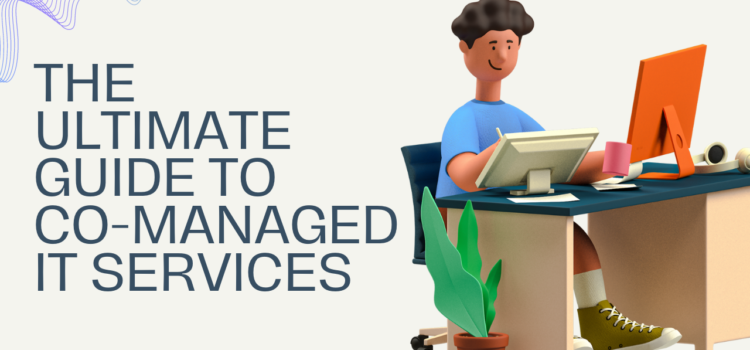
In today’s fast-paced and technology-driven business environment, the demand for efficient and reliable IT services has never been greater. As organizations strive to stay competitive and agile, many are turning to co-managed IT services as a strategic solution to meet their diverse needs. In this blog, we will explore the definition of co-managed IT services, delve into the numerous benefits they offer, and identify the specific target audience that can benefit from this innovative approach. Whether you’re a seasoned IT professional or a business leader seeking ways to optimize your organization’s technological capabilities, this comprehensive guide will provide valuable insights into the world of co-managed IT services.
Co-managed IT services differ from traditional IT support in that they involve a collaborative approach between an organization’s internal IT team and an external managed service provider. While traditional IT Consulting is often fully outsourced or handled solely by an internal team, co-managed services offer a hybrid model that leverages the expertise of both parties.
The key components of co-managed IT services include proactive monitoring and maintenance, cybersecurity solutions, cloud management, helpdesk support, and strategic technology planning. These components work together to ensure that the organization’s technology infrastructure is secure, efficient, and aligned with its business goals.
There are several common misconceptions about co-managed IT services, such as concerns about loss of control or duplication of efforts between internal and external teams. However, when implemented effectively, co-managed services can enhance the capabilities of the internal team and provide specialized expertise where needed.
When selecting a co-managed IT service provider, it’s essential to consider factors such as experience and expertise in your industry, service level agreements (SLAs), scalability, security measures, and communication protocols. A reliable provider should align with your organization’s specific needs and long-term objectives.
As you evaluate potential providers, asking targeted questions about their approach to collaboration, incident response times, staff qualifications, and client references can offer valuable insights into their capabilities and compatibility with your organization.
Reviewing case studies and success stories from previous clients of potential providers can provide real-world examples of how the provider has addressed similar challenges and delivered tangible results.
The onboarding process for Co-managed IT services typically involves assessing the organization’s current technology infrastructure, establishing roles and responsibilities between internal and external teams, setting up monitoring tools, and outlining a timeline for implementation.
Effective integration with existing internal IT teams is crucial for successful implementation. Clear communication channels should be established to ensure seamless collaboration between both teams.
Providing training opportunities for internal staff on new technologies or processes introduced through co-managed services is essential for maximizing productivity while minimizing resistance to change.
Establishing best practices for collaboration ensures that both internal and external teams work together harmoniously towards shared objectives while leveraging each other’s strengths.
Regularly monitoring performance metrics allows organizations to track the effectiveness of co-managed services in meeting predefined goals while identifying areas for improvement.
As businesses evolve over time so do their technology requirements; therefore adapting co-managed services according to changing business needs is crucial for maintaining alignment with organizational objectives.
By understanding these aspects of co-managed IT services – from differentiation with traditional support to successful implementation – organizations can leverage these insights in making informed decisions regarding their technological strategies while ensuring seamless collaboration between internal teams & external service providers.
For more educational content visit our web homepage.
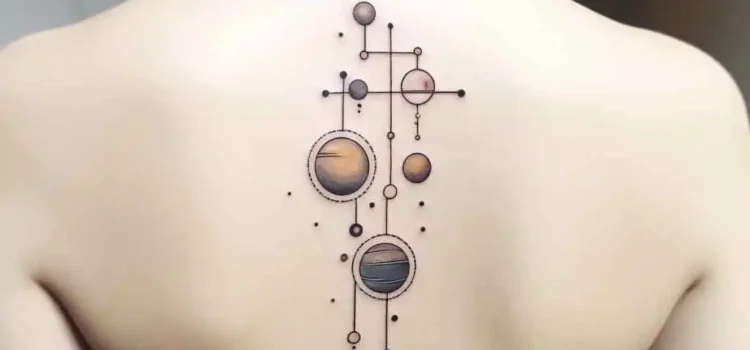
Nearby Solar System tattoo are a heavenly festival on the skin, a way for stargazers and visionaries the same to convey a piece of the universe with them. These plans embody the magnificence and secret of room, changing the body into a material for infinite workmanship.

Once in a while, it’s difficult to accept we’re simply a little part of our extraordinary huge universe. Systems length for a significant distance and planets triple the earth in size.
It’s no big surprise that certain individuals can’t escape this extraordinary miracle of the world the moment we learn about it in grade school science class. Certain individuals are so snared they commend our incredibly large universe with a nearby planet group tattoo.
Nearby planet group tattoo thoughts might appear to be an implausible plan decision — yet the cool plans of the vast world make pretty strange workmanship — dissimilar to some other tattoo plan.
Presently, I can’t compel you to for all time carve the nearby planet group onto your body however assuming you’ve been thinking about getting some new ink, you should contemplate getting this tattoo.
This guide will show you some truly cool nearby planet group tattoo plans, so you can respect their astounding highlights.
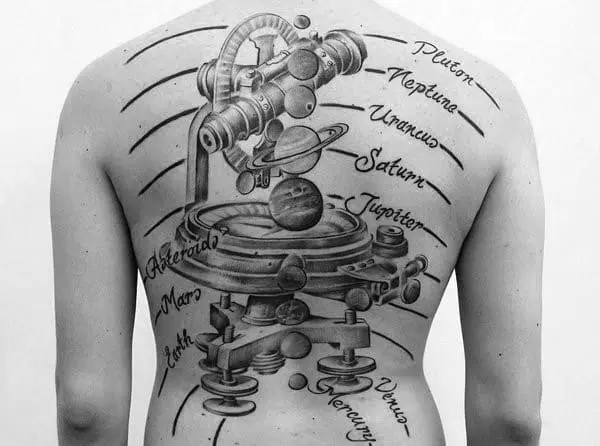
There’s no genuine history illustration on planetary group tattoos however some ink fiends and craftsmen will let you know that the plan thought has been around for quite a long time.
Specialists likewise note that inside the historical backdrop of the nearby planet group tattoo (despite how long that might be), the plan has changed after some time.
Some space fans plan their tattoo with each of the eight planets circling the sun while others like to see their planets in a conveniently lined column before the sun.
Different plans have incorporated all the moon stages, a confetti-like plan of planets sprinkled among stars and comets, as well as plans overflowing with variety to represent clouds encompassing heavenly bodies.
In the mid-2010s, space was developed and this included nearby planet group tattoos. If you somehow managed to sign onto the writing for a blog webpage Tumbler at the beginning of its fame, you didn’t need to look far on your dashboard before seeing a moon tattoo.
Notwithstanding, we can’t say that this is when planetary group tattoos started to take off, just that they were additionally famous during this time.
Albeit the historical backdrop of nearby planet group tattoos is obscure, we can accept (and as it should be) that the tattoo style won’t be old before long or many years.
Nearby Solar System tattoo are a heavenly festival on the skin, a way for stargazers and visionaries the same to convey a piece of the universe with them. These plans epitomize the magnificence and secret of room, changing the body into a material for infinite workmanship. From moderate courses of action of planets to itemized portrayals of the Smooth Way, planetary group tattoos offer an unending universe of conceivable outcomes.
Solar System tattoos can hold significant implications for the people who wear them. They frequently represent adoration for science, an interest with the obscure, and worship for the immeasurability of the universe. Every component of the nearby planet group, from the Sun to the uttermost planet, can address various parts of life, reasoning, and individual excursion.
The sun, frequently focal in these tattoos, is an image of life, energy, and imperativeness. It can address the wearer’s inward strength or act as a wakeup call to constantly look for the light, even in dimness. The planets, each with their one of kind qualities, can represent various features of human experience. For example, Mars could address boldness and self-assuredness, while Neptune could represent dreams and instinct.
For some, Solar System tattoos are a method for interfacing with an option that could be bigger than themselves. They act as a wake-up call of our spot in the universe and the endlessness of what lies past our reality. These tattoos can likewise be profoundly private, with each divine body addressing a friend or family member, a critical occasion, or individual achievement.
The general allure of these tattoos lies in their capacity to be both unquestionably private and expansively widespread. They can catch the creative mind of anybody who has any point gazed toward the night sky in wonder, giving a substantial association with the universe.
To say a nearby Solar System tattoo has some sort of profound and completely significant importance with a rich and wonderful history would be exploitative.
As with most tattoos, the planetary group tattoo significance depends on the wearer. Nonetheless, here are a few reasons one could get a nearby planet group tattoo.
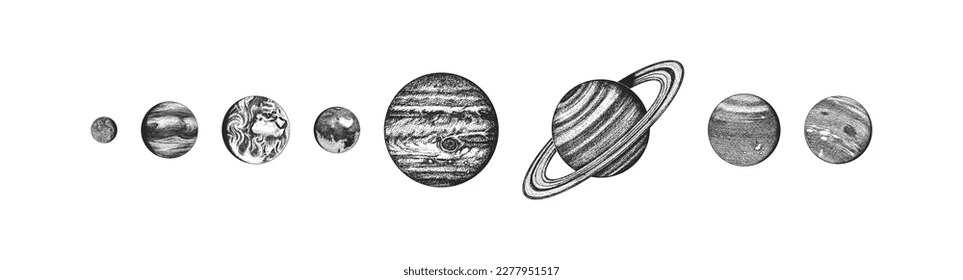
The clearest reason somebody could get a Solar System tattoo is essentially that they love space and what’s not to cherish? The secrets related to its perpetuation, and the secret of the strange region enthrall quite a large number.
Space is one of the greatest secrets uncovered to us as youngsters so there’s nothing unexpected that our planetary group has the devoted group of followers that it does.
Tattoos frequently get their importance from their wistful worth. Whether space is an interest you and an exceptional somebody shared or it helps you to remember a general that has passed on, even a nearby Solar System tattoo can have profound and tender importance.
Certain individuals get tattoos as private updates. While a heart on the wrist could remind the wearer to constantly move toward circumstances with affection, a nearby planet group tattoo may be the fingerlace they need to help them remember the world’s vast conceivable outcomes.
On the other hand, similar to a delicate bump, it could remind them to dream constantly.
While nobody truly realizes all that happens in our huge planetary group, certain individuals view the universe as a major image of harmony.
All things considered, nothing is more unwinding than gazing at the stars and thinking about how quiet space should be without all the natural impedance.
Our skin is our biggest organ which means you’re managing an enormous material for your nearby planet group tattoo.
While the arm and back are the most well-known places for nearby planet group tattoo plans, it’s completely dependent upon the wearer to choose where they’ll have their cosmic tattoo.
Here are some other arrangement thoughts:
Whether the right or left arm, this piece of the body holds a great deal of land for a nearby Solar System tattoo. You could utilize your whole arm and have each of the eight planets flowing down your appendage from your shoulder to your wrist.

Shoulders are one more extraordinary spot for a tattoo like this. You could use the space of each shoulder for a nearby planet group tattoo that stretches across the backs of your shoulders or the front.
This is likewise an incredible space for a modest tattoo of more modest planets that lay right on top of the shoulder.

The back is one more famous position for a nearby planet group tattoo. Think about your back the biggest material on your body so you’re allowed to scale your tattoo as large as you need.
You could make your plan wide and have the planets circling around an enormous sun at the focal point of your back or accomplish something thin and classy and have the planets in an upward line directly down the center.

As Y2K patterns have cycled once again into style, so have lower leg tattoos. While our nearby Solar System tattoo is enormous, a little portrayal of it on your lower leg is similarly as major and could be the ideal decision for you.

Like your arms, legs offer up a significant measure of room for a nearby Solar System tattoo.
You could have your tattoo running down the side, front, or back of your leg, or get innovative and have your tattoo start on one leg and finish on the other.
For those with a magnificent funny bone, tattoo the sun on your foot and welcome another definition to ‘strolling on daylight.’

Truly, any tattoo you get will set you back. Considering the necessary store, you’re hoping to spend around $100 for the result and more than $50 before the work even starts.
This is because the store is expected by most specialists before they begin chipping away at your tattoo.
Notwithstanding the store, tattoo specialists charge their clients given various variables:
In light of that, every craftsman realizes their range of abilities, how long they’ve been inking, and the unpredictability of their plan. And these things will be thought of, by the craftsman, while charging you.
At the point when on the chase after your nearby planet group tattoo craftsman, be aware of the above list.
Additionally, consider how large you’d like your tattoo to be and what sort of work should go into it (script, variety, oddity, and so forth.) so you know what to search for inside the craftsmen’s portfolios.
This will likewise urge you to pose inquiries before the work is improved and assist you with deciding on a set spending plan for your tattoo.

Market trends are very essential to successful trading in the world of finance. One of the tools that traders find useful is Fibonacci retracements. These retracements are derived from a mathematical sequence discovered by Leonardo Fibonacci centuries ago. By drawing these levels on price charts, traders can estimate possible support and resistance levels for the market.
This article will discuss how you can use Fibonacci Retracement in your trading activities.
Fibonacci retracement is an analysis tool used by traders to determine probable support and resistance levels in a financial market. This is based on the Fibonacci sequence and ratios such as 23.6%, 38.2%, 50%, 61.8% and 78.6%.
Prices are charted at these levels to show where prices could temporarily reverse or “retrace” within a larger trend.
Traders use Fibonacci retracements to know when they should get into trades or leave them, as well as for risk management through stop-loss orders and profit targets.
Traders who want to find potential areas of resistance or support in the market can really benefit from using Fibonacci retracement levels. Now let us look into how you can use it step by step.
The first thing you should do when using Fibonacci retracement is to recognize the peak and trough from a price chart.
The highest point reached by the price in a given period is called the peak, while the lowest point is referred to as the trough. This complete price swing or market movement for this timeframe can be represented by these two points.
It is, therefore, important to note that these levels will be drawn between these two points of trough and peaks to provide a foundation for analysis. Thus, this stage lays the groundwork for the application of the Fibonacci retracement tool.
The second step in Fibonacci retracement is drawing the Fibonacci levels. This is done by connecting the identified peak and trough using the Fibonacci retracement tool.
The direction of drawing depends on the trend. In an uptrend, the levels are drawn from low (trough) to high (peak). Conversely, in a downtrend, the levels are drawn from high (peak) to low (trough).
This step is essential as it establishes the potential retracement levels, which are key to identifying possible support and resistance levels in the market.
This step is to identify the retracement levels. These are the key percentages: 23.6%, 38.2%, 50%, 61.8%, and 78.6%. These percentages represent how much of the prior move the price has retraced. They are derived from Fibonacci numbers and are used to identify potential support and resistance levels.
These levels are where the price could potentially reverse or pause. Traders watch these levels closely as they can provide potential trade entry points.
This step is crucial for planning trades based on Fibonacci retracement.
The final step in Fibonacci retracement involves applying the levels to your trading. Traders use these levels to identify potential areas for trade.
In an uptrend, traders look to buy at a Fibonacci support level, while in a downtrend, they look to sell at a Fibonacci resistance level. These levels can offer potential entry and exit points for trades.
However, it’s important to remember that these are predictive indicators and should be used in conjunction with other indicators and risk management techniques to increase the probability of successful trades.
Learning about Fibonacci retracements can boost your trading skills significantly. By grasping these levels and using them in your analysis, you can better predict market changes.
Remember, practice and ongoing learning are vital for success in trading. If you’re interested in learning the course on technical analysis, enroll on Upsurge.club. They also offer the stock market course in hindi and english, helping you become a more confident trader.
For more information visit our homepage.

Donating your old mattress is more than just decluttering; it’s a chance to give back to your community and make a positive environmental impact.
Local mattress donation programs not only refurbish and distribute your donated mattresses to those in need, but this act of kindness also supports job creation and community growth.
It’s a win-win for you and your community, plus it keeps old mattresses from leaching harmful materials in landfills. Dive deeper, and you’ll discover even more benefits and how to properly prepare your mattress for donation.
You mightn’t realize it, but improper disposal of mattresses significantly impacts our environment. When you toss out a mattress, it ends up in a landfill, taking up a vast amount of space. It’s not just the volume that’s an issue. Mattresses contain materials that, over time, can leach into the soil and water, causing pollution.
These include metal springs, foam, and chemical flame retardants. What’s more, it can take decades for a mattress to decompose. That’s a long time for these harmful materials to do their damage. So, while it might seem small, your old mattress can leave a hefty environmental footprint. Proper disposal is essential to reducing this harm.
While it’s clear that tossing out old mattresses can harm our environment, there’s a community effort that can make a positive difference: mattress donation. By donating, you’re not just decluttering your home, you’re also contributing to a greener world and supporting those in need.
Mattress donation is a collective effort that brings communities together. Your old mattress can benefit local charities, homeless shelters, and even animal shelters. You’d be surprised how a simple act can have such a far-reaching impact.
Exploring through numerous local mattress donation programs can be a bit challenging, but don’t worry, there are simple steps to guide you through the process. Start by researching online. Websites like DonationTown.org can help you find local charities that accept mattress donations.
Don’t forget to check out the Salvation Army and Habitat for Humanity ReStores; they often accept used mattresses. You can also look at local homeless shelters or battered women’s shelters. They may need mattresses.
If you’re not having luck online, try calling these places directly. Remember, it’s not just about getting rid of your old mattress, it’s about helping those in need. Your unwanted mattress might just be someone else’s good night’s sleep.
Once you’ve located a suitable donation center, preparing your mattress appropriately for donation is important. First, clean it thoroughly. Use a vacuum to remove dust and debris, and consider a mild detergent or fabric cleaner to tackle any stains. To prevent mold and mildew, your mattress must be completely dry before you donate it.
Next, protect the mattress during transport. A mattress bag or protective cover can keep it clean and intact. Finally, check the donation center’s requirements. Some may want the box spring or bed frame too, while others only need the mattress. By taking these steps, you’ll ensure your mattress is ready to help someone else get a good night’s sleep.
So, think twice before tossing out your old mattress.
With mattress donation programs, you’re not just decluttering, you’re making a positive environmental impact and helping your community.
Find a local program, prep your mattress, and sleep easy knowing you’ve made a difference.
After all, making the world a better place can start right in your bedroom. You can also donate a Nectar mattress if you want.
Donate today, and start making a change one mattress at a time. For more interesing articles visit our homepage.

Online casinos have become more competitive, hence, companies need to take the marketing aspect very seriously. The multitude of alternatives entails the vital thoughts to have a successful transition.