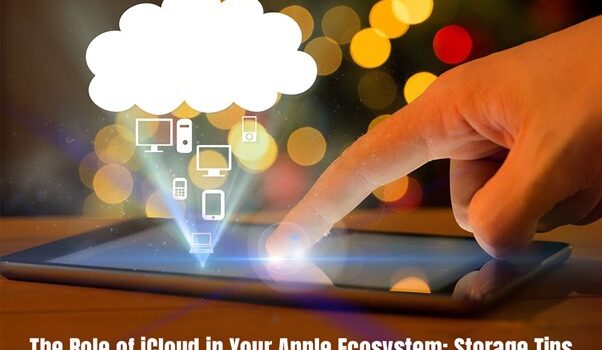The most essential and noteworthy aspect of the Apple ecosystem is iCloud. It helps in the convenient and seamlessly syncing of data and ensures effortless interactions across Apple devices. From backing up important documents to storing precious memories, iCloud plays a key role in augmenting user experience.
Unfortunately, not all’s well with iCloud. Managing iCloud storage can seem like a chore, especially if you are using the 5GB free storage and haven’t yet upgraded to the top storage tiers. Since you continue to generate a huge volume of data, the storage space might quickly become bloated.
This article delves into the different facets of iCloud and explains its role within the thriving Apple ecosystem. Also, you will find helpful storage tips to optimize your experience.
What is iCloud’s Role in the Apple Ecosystem?
On Apple devices, iCloud is the cloud service that enables users to store and sync data across devices, including Apple Notes, Apple Calendar, Apple Mail, backups, etc. It also lets users track their assets through Find My.
Apple’s iCloud servers two primary functions:
- Storage and data backup: iCloud backs up videos, photos, contacts, documents, and other essential data. This ensures your data is accessible and safe even if you have lost your device or it is damaged.
- Synchronization of data: When it comes to syncing data across Apple devices, iCloud is the best option. It lets users access messages, contacts, and other critical data and settings across Apple devices using the same Apple ID.
A suite of in-built Apple services are powered by iCloud, such as:
- Notes: You can organize your ideas and thoughts with Notes and make them accessible across your devices.
- Photos: You can store and share your precious images and videos across your Apple devices.
- Reminders: You can set reminders and sync them across your devices to ensure you don’t lose any essential dates.
Calendar, Mail, and Find My are also powered by iCloud. The settings and changes are automatically synced across devices using the same Apple ID.
Optimizing iCloud Storage
Do you find it overwhelming to manage your iCloud storage space? Here are some helpful tips:
- Monitor the storage usage
It is essential to check your iCloud storage usage to comprehend where the space is being consumed, especially if you don’t want to upgrade the storage space.
You can access the storage settings on the iCloud website, iPhone, Mac, and iPad. Then, you must go through the breakdown of how the storage space is used. You will find them in different categories, such as documents, videos, photos, and backups.
- Free storage space
If the breakdown shows there are too many unnecessary things taking up space, you need to free up storage in iCloud. You can begin by deleting unnecessary videos and photos. If you have enabled iCloud Photos on your device, every photo that you click will be stored in the cloud. Sometimes, this might mean duplicate and redundant photos. So, go through the photos that are stored and delete the blurry and unwanted pictures.
You can remove the applications that are stored in the cloud, but you don’t use it anymore. Also, don’t forget to review the backups that are stored in the cloud. Delete all the outdated and unnecessary backups to reclaim storage space.
- Make use of the iCloud optimization tools
You can make use of iCloud storage optimization tools to get expert recommendations for optimizing space. These tools are equipped with features to help you identify large files, duplicate files, and other storage hogs. Using these tools will help you to manage iCloud’s storage space automatically.
- Use the Family Sharing option
Do you have multiple members of the family using Apple devices? If so, you can use the Family Sharing option in iCloud so that everyone can use the same storage plan. This will cater to the storage needs of the entire family.
- Update your storage plan
Is the 5GB storage plan too less for you to work with? If you exceed the storage limit, you can think of upgrading to a higher storage tier. You have to pay for upgrading the storage so your data needs are accommodated.
Additional Storage Tips:
- Make sure you have turned on iCloud backups for all your Apple devices. This will ensure the data will be accessible if there’s any mishap.
- Ensure the automatic download option is turned off for non-essential content. You must review the settings so that the cloud storage space is not taken up with unnecessary data.
- If you have to store large files that you don’t use frequently, you can store them in an external drive.
The Bottom Line
iCloud plays a critical role in augmenting the Apple user experience. It offers a seamless and hassle-free option for backing up data and synchronizing data and settings across Apple devices. With a little planning, you can ensure the management of the storage space.
For more information visit our homepage.